Using Playlists in Pro Tools
Playlists feature in Pro Tools
There are times when you need to be a powerful audio engineer and knowing your tools is ever so crucial.
Pro Tools is by far the most powerful DAW on the market. No other DAW is even close to offering the same ability to streamlining a workflow for professional use in the studio. I've tried to use Logic and Studio One, but they just don't offer the speed and professional touch that I need when it comes down to tracking and mixing clients that need to be meticulous with their production.
I've spent years behind the console and doing endless takes on vocal tracks. Now that I've had the experience of working with multiple DAWs, I'd always turn to Pro Tools for the ease and professionalism that is available. It's not even a competition in my opinion. Being able to pull up multiple playlists with ease and then auditioning them with the track is just so convenient in Pro Tools.
Now utilizing the playlist feature is the first step. I've had many sessions come to my studio in the past few months and almost none of them took advantage of the playlist feature. This is just a shame and makes me ever so sad. Punching in is a part of studio life and it is a good way to make sure you get a solid performance out of the musicians. Yet, there is a slim chance you will get an excellent mix out of a session if there is only one vocal performance to mix. The best tactic is to let the vocalist do multiple takes of the track and let them focus on a linear performance. Keeping them in the moment and capturing the emotion of the track is your job. If you are starting and stopping the performance, it will come out disconnected and lack the flow to keep the music moving.
So here is where you start, let the vocalist do an entire take of the song from beginning to end. This can be a scratch track, but orient yourself to the flow and the emotion that the vocalist puts into the track. The most important thing is to just sit back and listen. Don't stop the recording for any reason. Well, unless the vocalist stops singing or asks to stop, but then start them back up again. Once you have this first main track, you can now discuss the road map for how you want to record the rest of the takes. Some vocalist will want to break down the recordings by verse or even by line. I'd suggest that you at least get them to do whole takes of the verses and chorus.
With every pass of the recording, be sure to create a new playlist. You can do this by clicking the drop down menu just to the right of the track name. Choose the "new" option to create a new playlist for recording. There will be a pop up window that asks you to name the track. Just let it auto-name the track and it will add .01 to the end of the track name. This will increase to .02 for the next take and so on. This will be an easy way to keep track of the takes and allow you to streamline your mixing after the recording is finished.
To make sure you have enough material to work with during mixing, I usually suggest at least 3 takes of vocal recordings. However, you can do as many as you feel is necessary or that the vocalist wants to track. Next post we'll get into more of the editing side of the playlist feature.